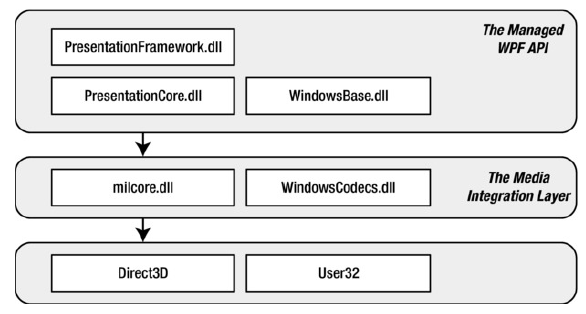WPF XAML, Loose XAML and BAML Files: Approaches to create WPF applications with XAML
WPF XAML, Loose XAML and BAML Files: Approaches to create WPF applications with XAML There are four approaches to create WPF application with XAML. You can use XAML directly to in WPF application or can convert XAML into the BAML for improving its performance or you can use loose XAML or do not use XAML at all. Lets try to understand these approaches of creating WPF applications with XAML. Code and compiled markup(BAML): This is the preferred approach for WPF applications. This approach is used by Visual Studio. You can create XAML template for each window, and this XAML is compiled into BAML and embedded in a final assembly. At runtime, the compiled BAML is extracted and is used to generate the user interface. Code and uncompiled markup(XAML): You can use this approach when you are creating highly dynamic user interface. In this approach, you load the user interface from a XAML file at runtime using the XamlReader class from the System.Windows.Markup namespace. Code only: This is t